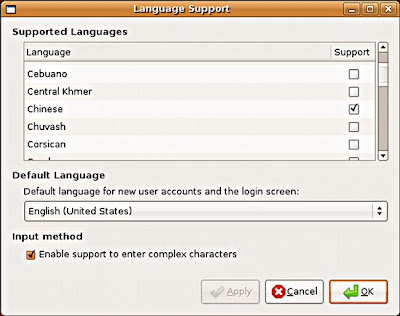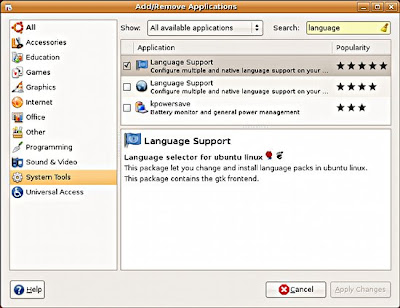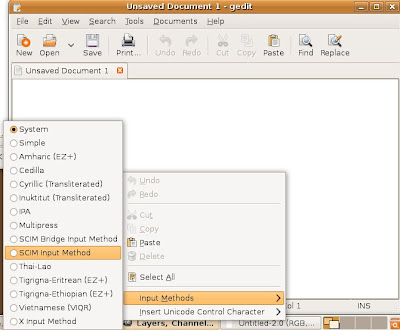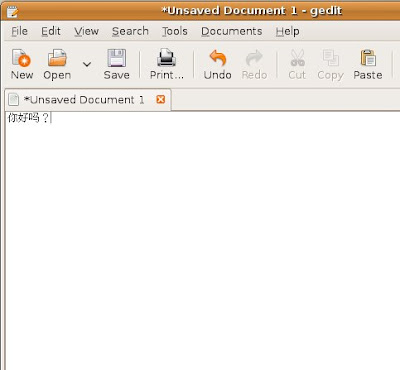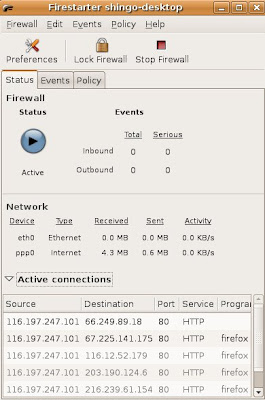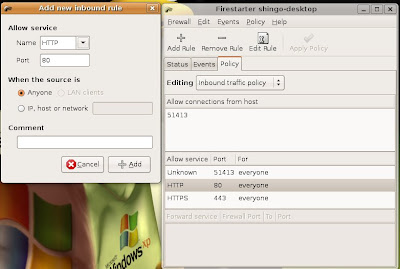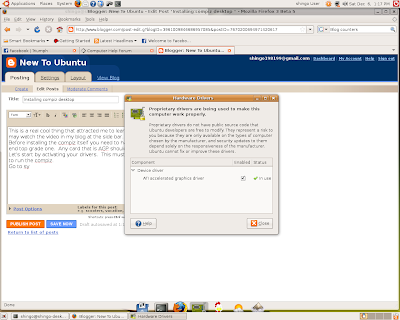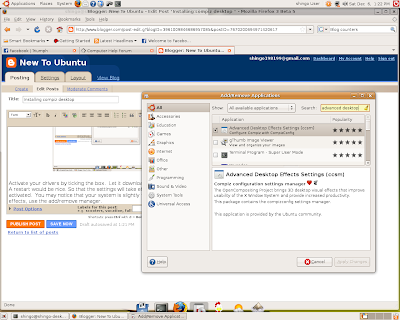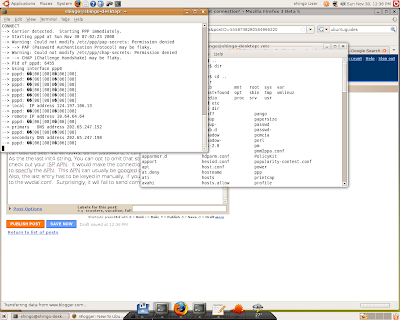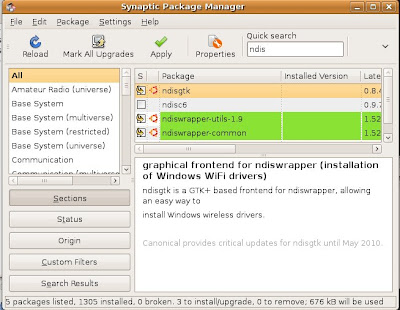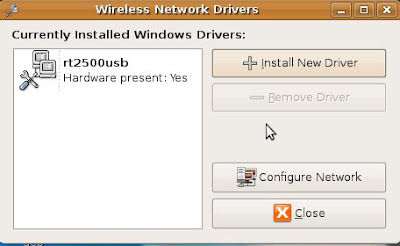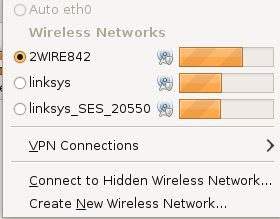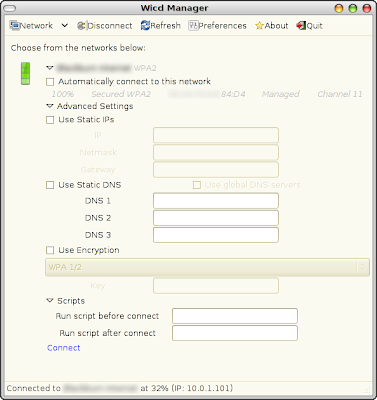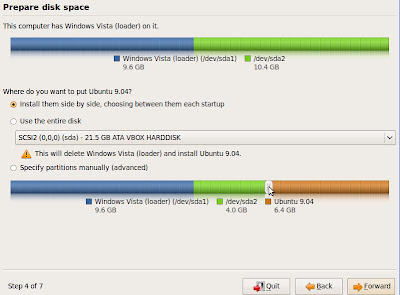It is slightly different when installing software in ubuntu, but things are getting easier for windows users to adopt to. Especially if you are used to double clicking to do everything. There are a few more simple ways to install new software into ubuntu.
1) Using synaptic package manager
Use the built in synaptic package manager to add and remove programs that you want to install. This is the apt-get command in linux in graphical user interface. Just click on system > administration > synaptic package manager
Search for the program that you want, check the box and click on apply to install it. It will check the additional packages that are needed for you to make the program work. Just untick the box to uninstall. It's that simple.
2) Download the Deb packages
This Deb package sounds very foreign to windows users, but it works in the similar manner like a setup.exe which you just double click and it will install by itself. This is one of the easiest method to get a program installed apart from using the synaptic package manager. The synaptic package manager only lists the programs that are acknowledged by the developers themselves.
3) Using the add/remove programs menu
The name tells it all. You can access this feature from the Applications menu. This is a easier interface instead of synaptic package manager. You are able to read what the program is all about in the descriptions, but synaptic package manager will only write technical details, which is difficult for a new user to understand.
4) Get tar.gz packages
This is another thing that is strange to a windows user. It is just the zip file equivalent in linux that contains all the necessary files in a archive. You just need to extract the stuff to a folder and look for a readme file to see what are the instructions to get the program installed. Some programs are as simple as extracting it to a folder and double clicking on the program's "exe" equivalent in windows and the program will run. Example flock browser.
5) Get a .run file
This is a self extractor equivalent in linux. It will extract the files to its pre-programmed folder and create shortcuts. .Run packages do not create any entry in the system and has to be removed manually. Which is more tedious when it comes to getting the program uninstalled.
A run file has to be executed using the terminal. Put the file to a directory of your choice, navigate to the directory then you can run the .run file as follows.
1) sudo chmod +x file.run
2) sudo ./ file.run
6) Making use of apt-get or wget install command.
This is one of the best ways to install programs in ubuntu. In some web sites, a long string of command or even several strings of long commands. Simply copy and paste it into the terminal and the program will be installed automatically. You don't even have to understand what the long script is all about.
Have I left out any? I will add more if i come along. Oh yes, there is the rpm package, but that is more commonly used on a red hat linux distro package. There is usually no need to specifically download a rpm, as there will usually be the tar.gz or deb packages available for download.